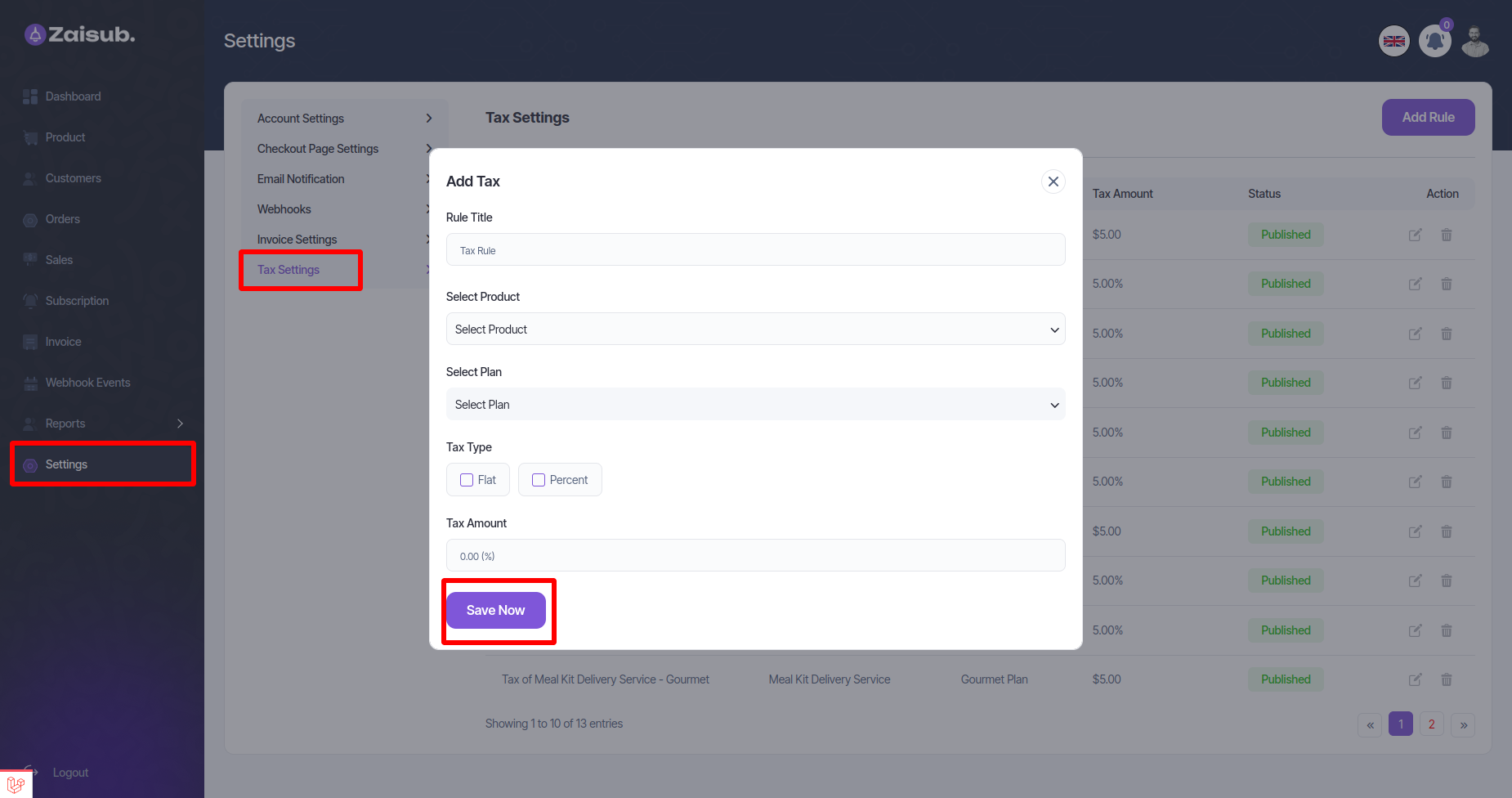ZaiSub Account Activities¶
Dashboard¶
User Can Show
- Total Customer
- Subscriptions
- Monthly Recurring Revenue
- Total Sales
- Product Sold Out
- Top Selling Plans
- Revenue Daily Stats
- Monthly Subscriber
- Revenue Monthly State
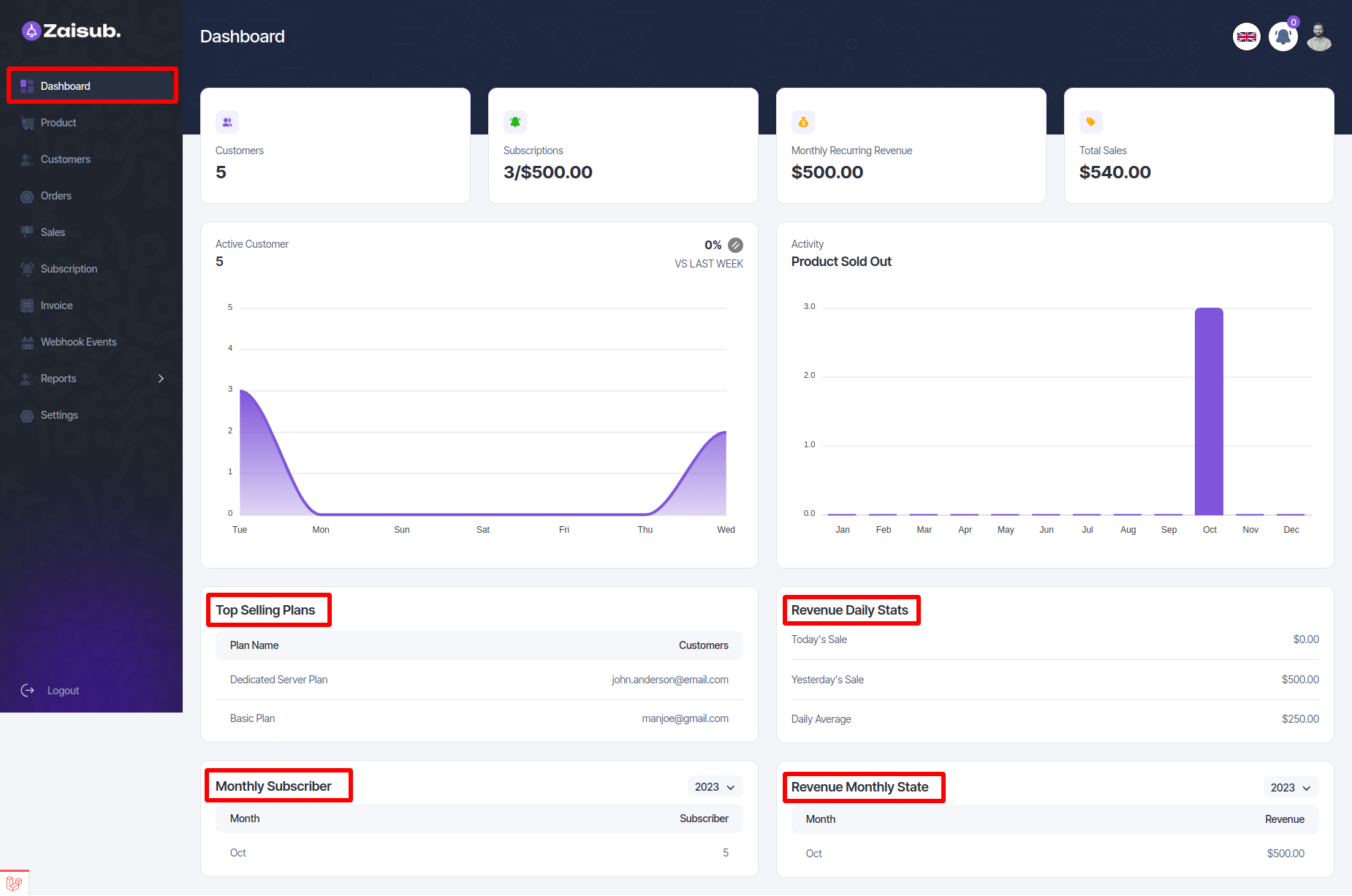
Product¶
User can add the business name or product according to his needs from this panel and can see the list of all added products and can edit or delete products according to his needs.
-
In the same way, the user can add his own product plan
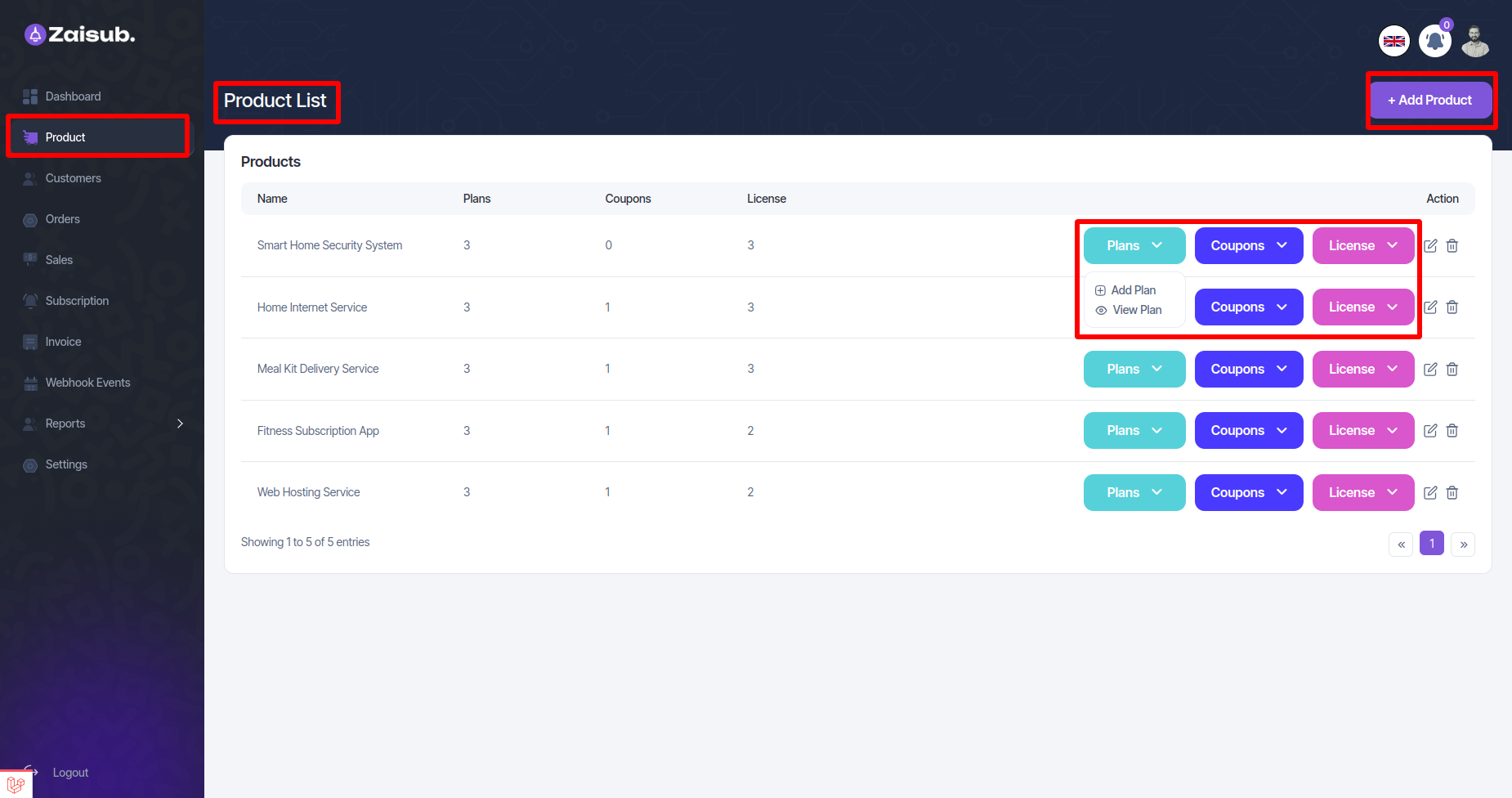
-
And you can see a list of how many plans your own product has and edit and delete them. Here is a check out link that can be copied. Anyone who wants to buy their plan can check out from this link.
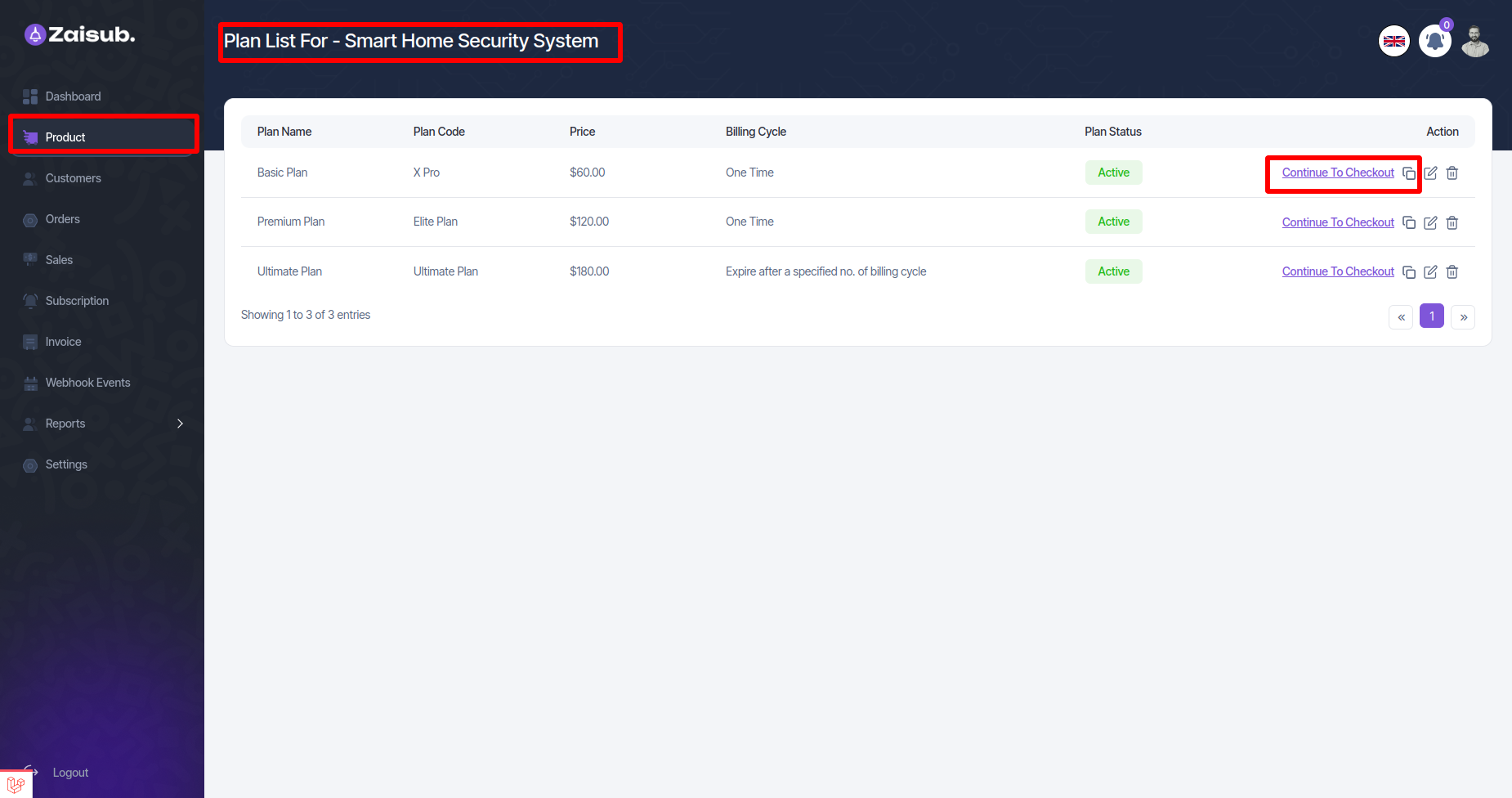
-
In the same way, the user can add his own product coupon ,and you can see a list of how many coupons your own product has and edit and delete them.
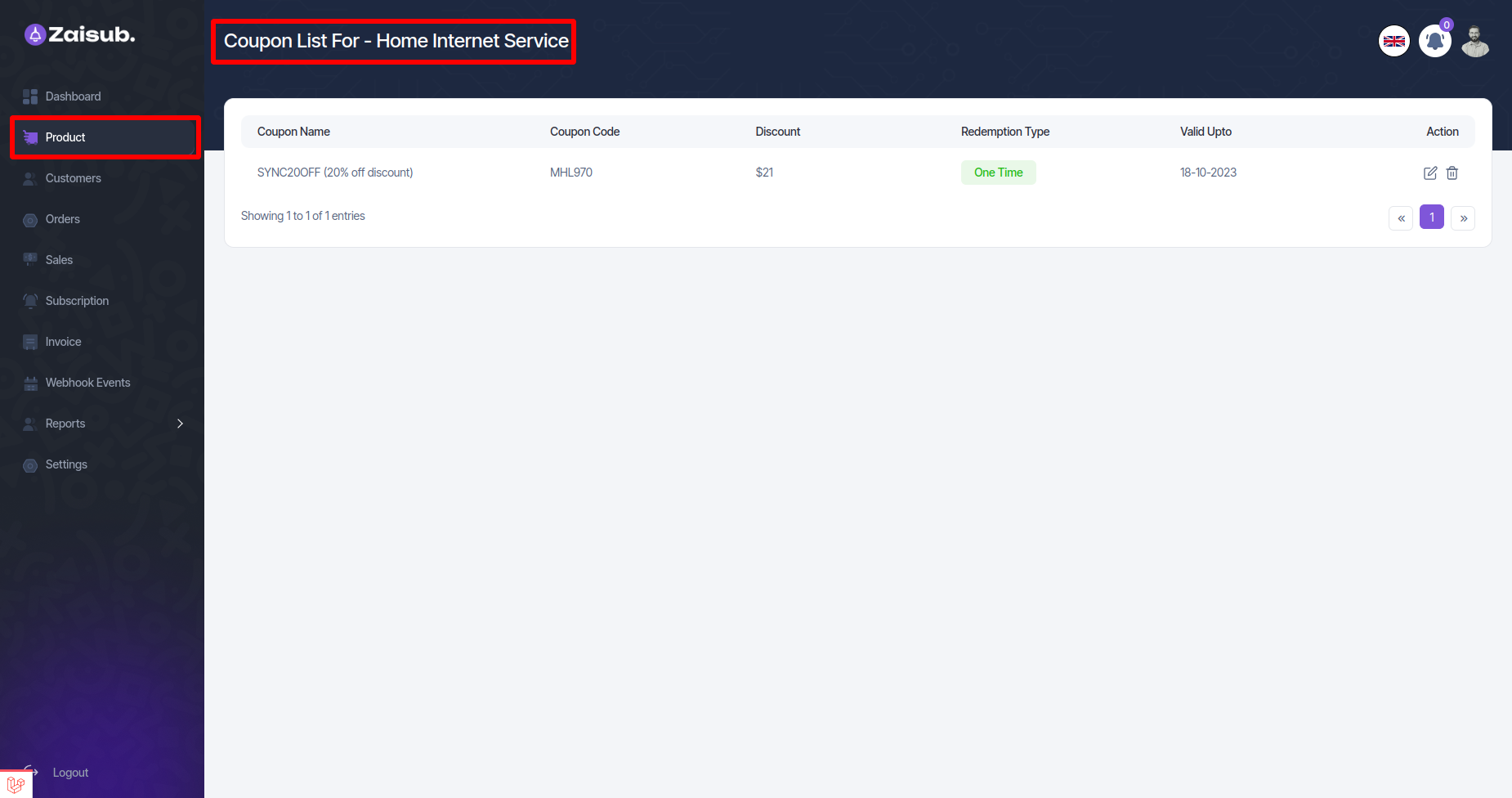
- In the same way, the user can add his own product License, and you can see a list of how many licenses your own product has and edit and delete them.
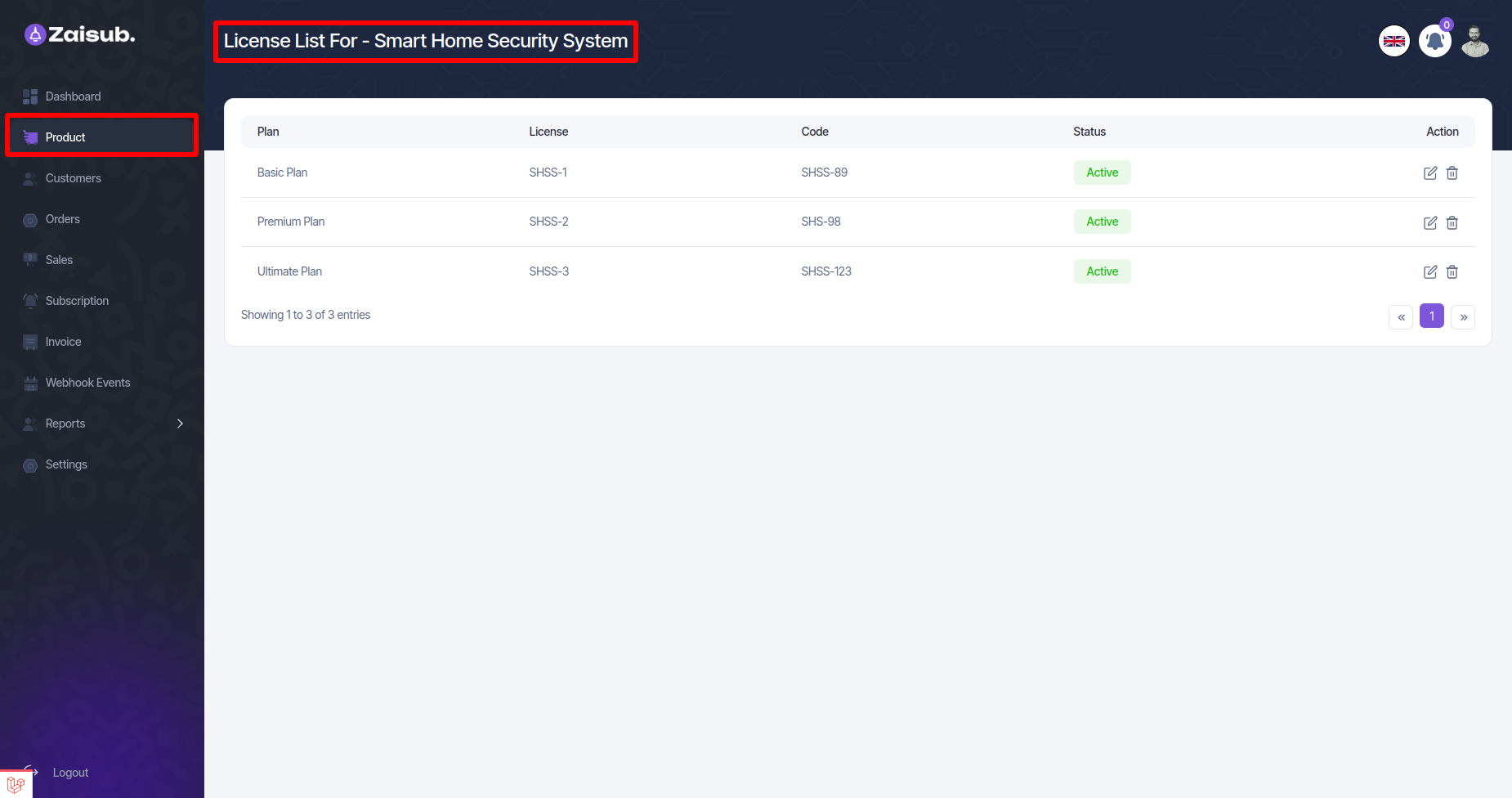
Customer¶
- In this panel, the user can see the list of customers who have checked out or purchased the plan, and if you click on the View button, the customer can see all the information
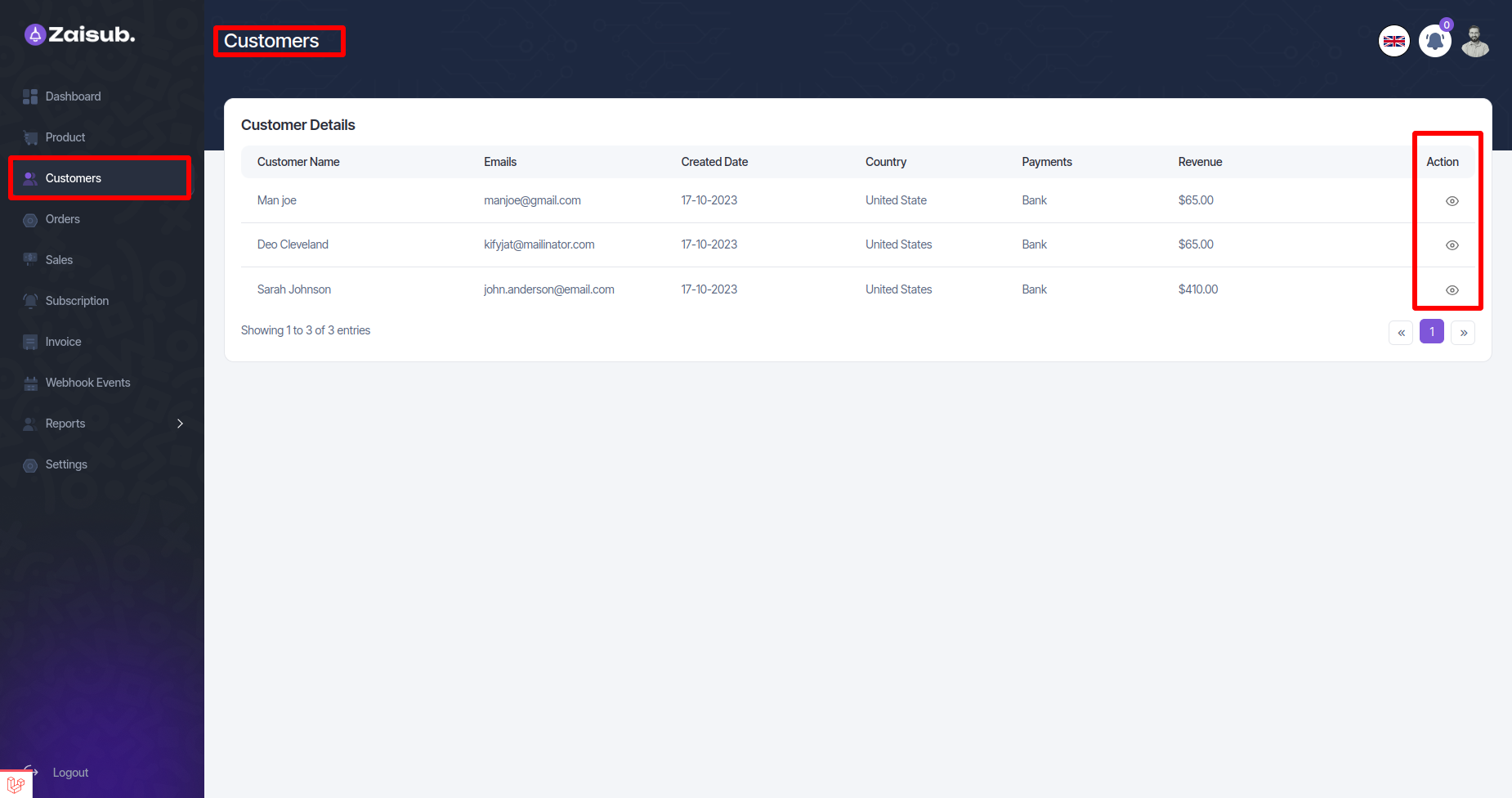
- view user details
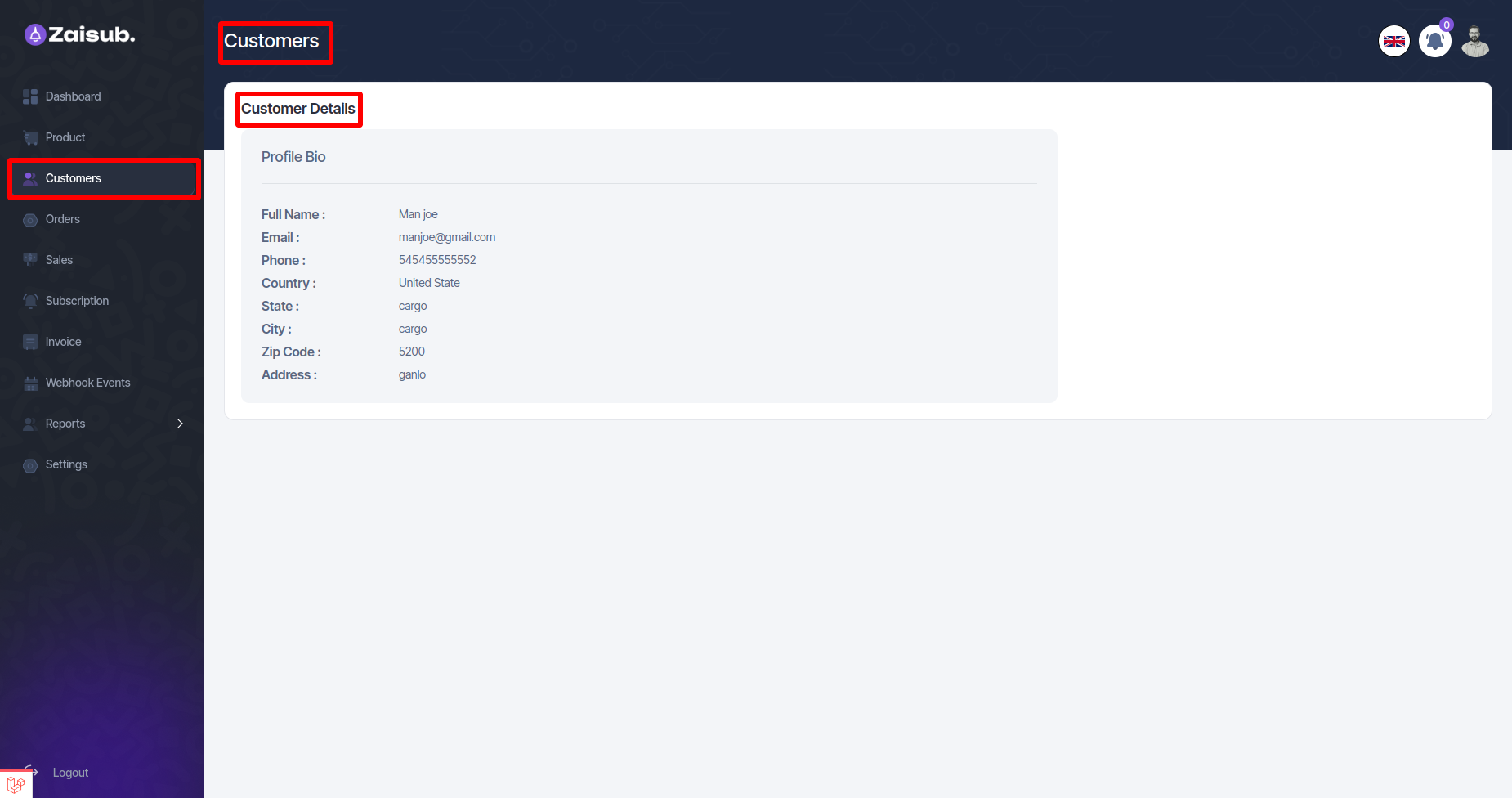
Orders¶
- In this panel user can see all check out or plan purchase history.
- You can see all the information of the order in five steps, and if you click on their slip download, view button you can see them
-
If you click on edit button you can pay or cancel the pending orders. Or you can see all that information in these steps:
-
All Orders history
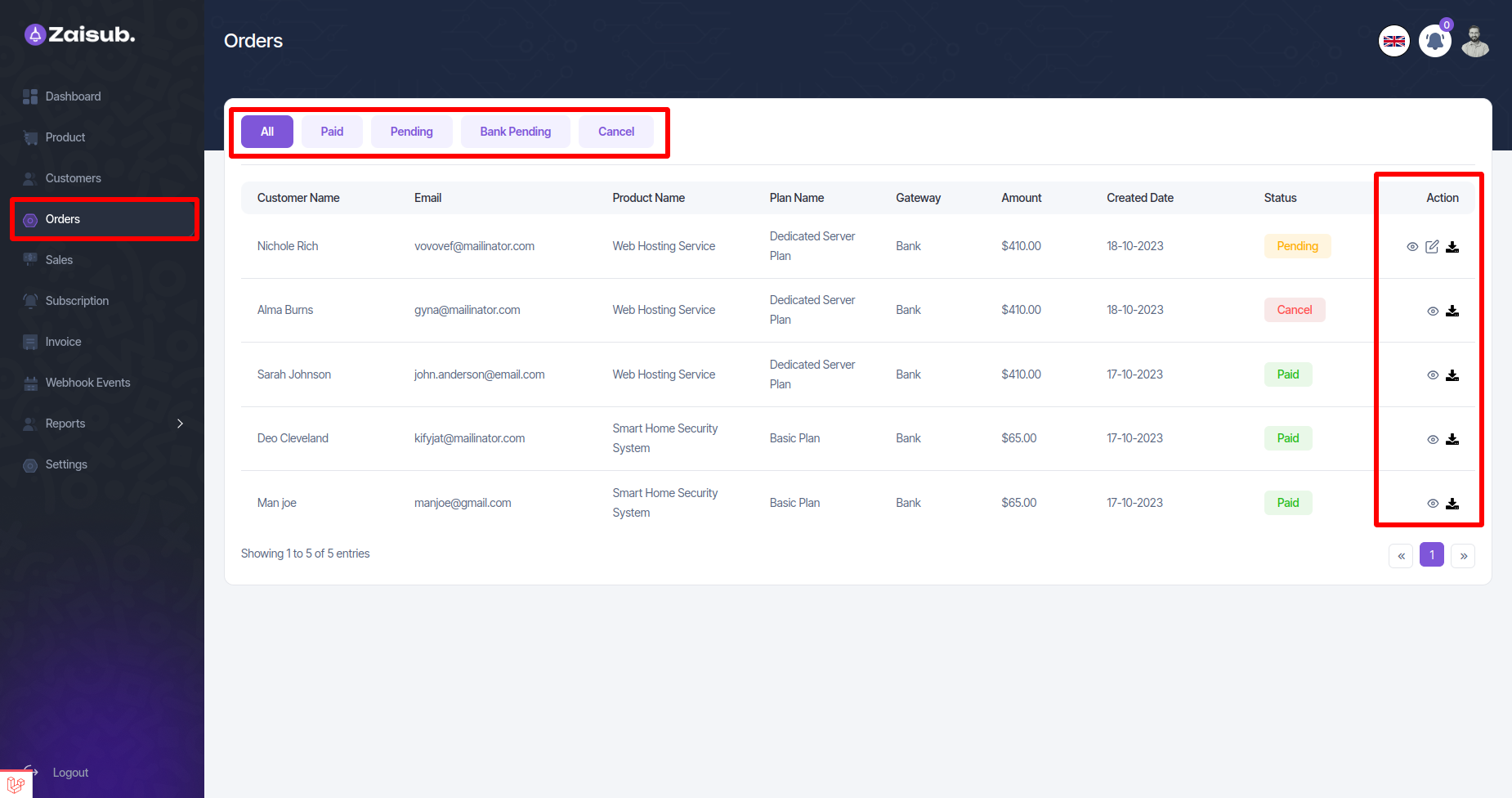
- All Orders paid history
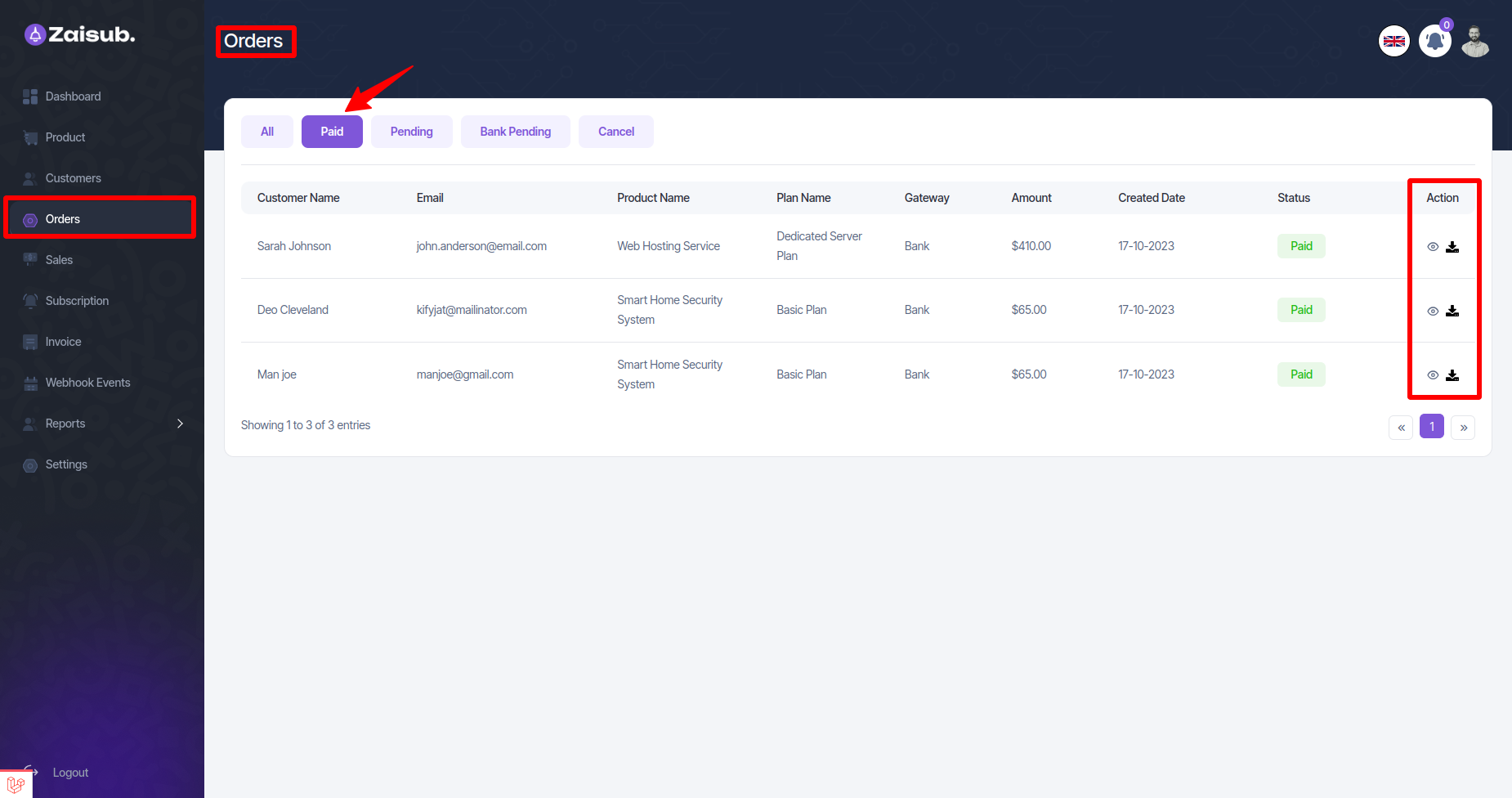
- All Orders pending history
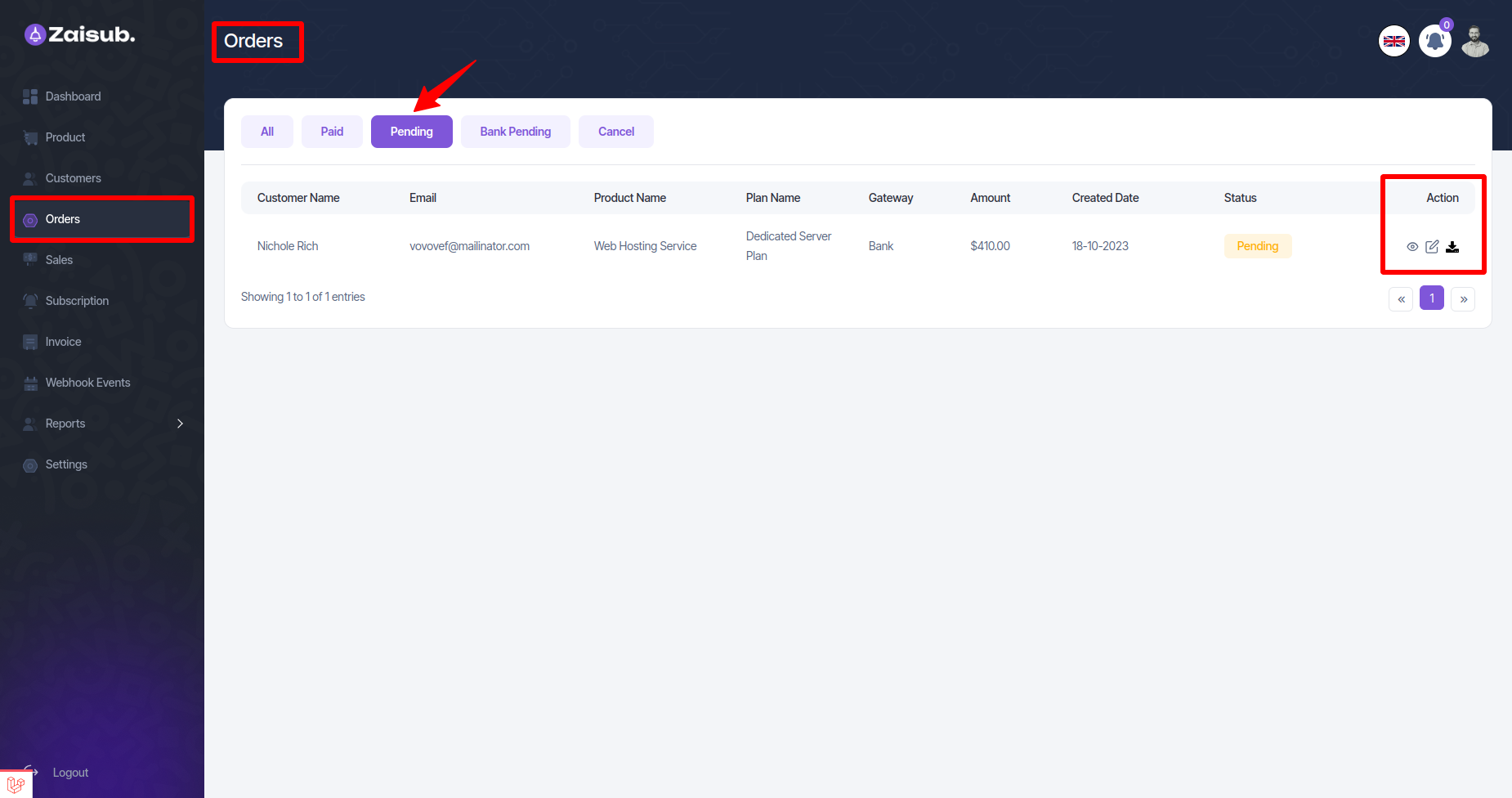
- All Orders bank pending history
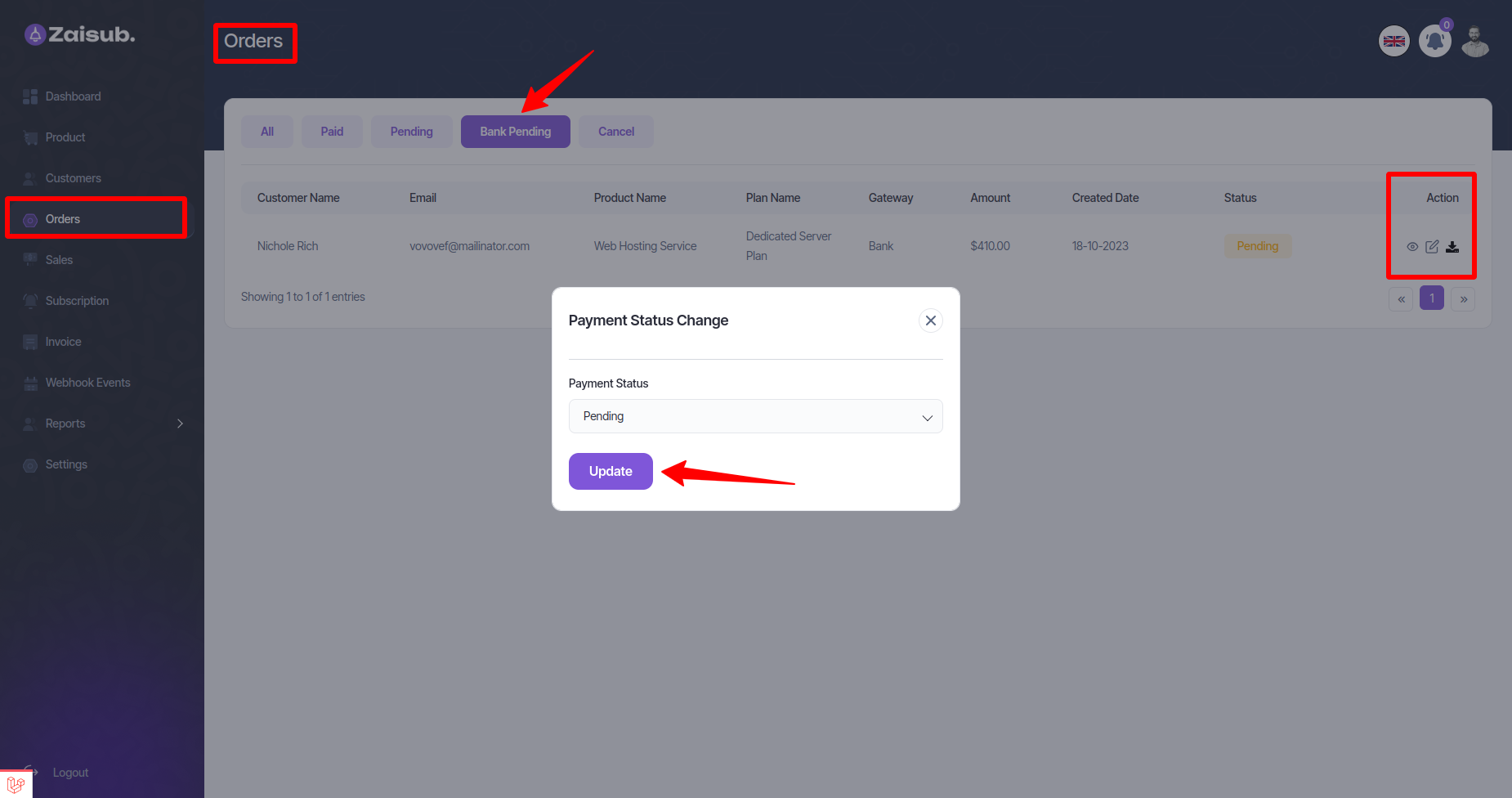
- All Orders bank cancel history
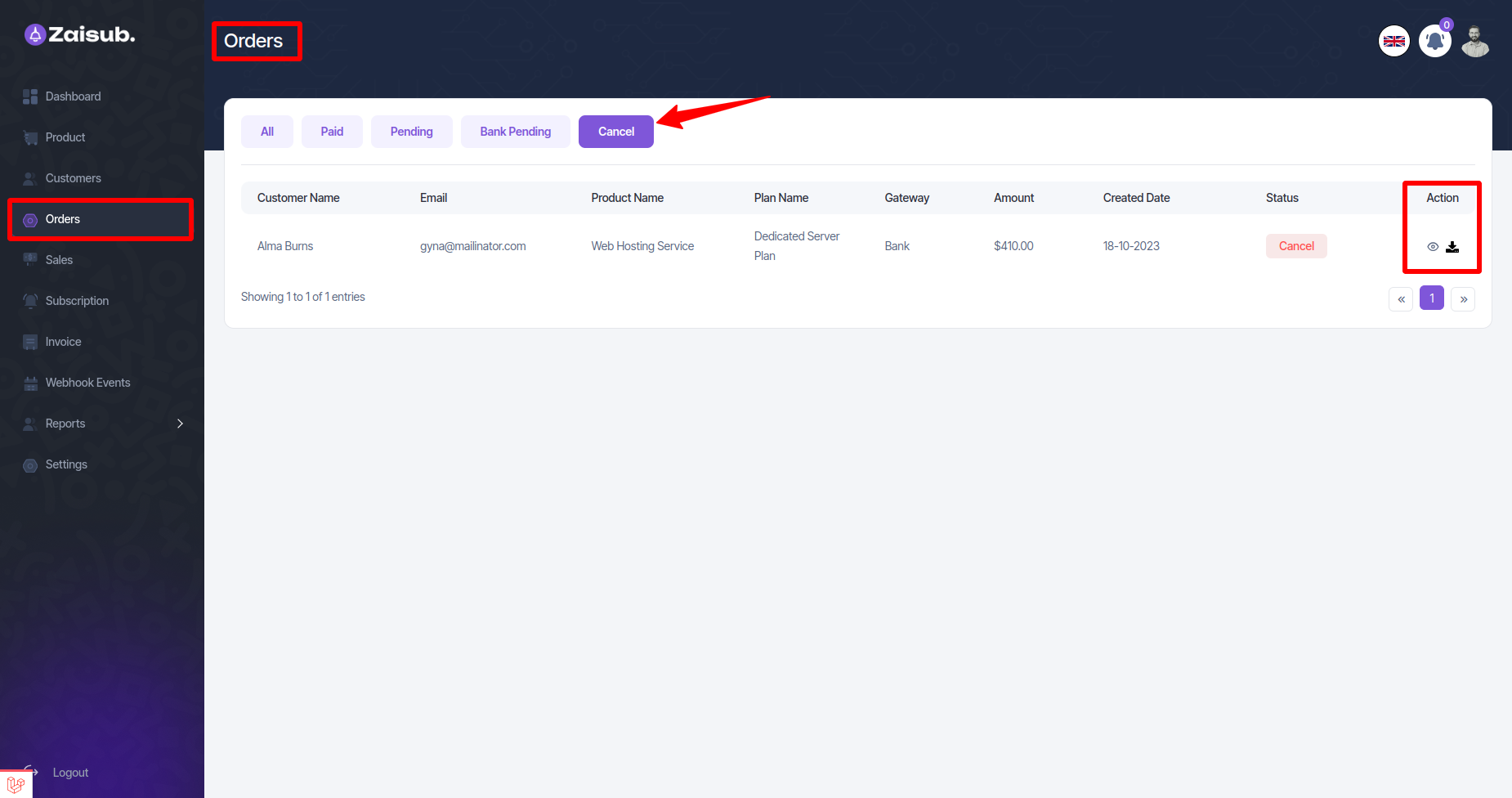
Sales¶
- In this panel, the user can see the amount of total customers, products, subscriptions or total paid sales, and can show their list
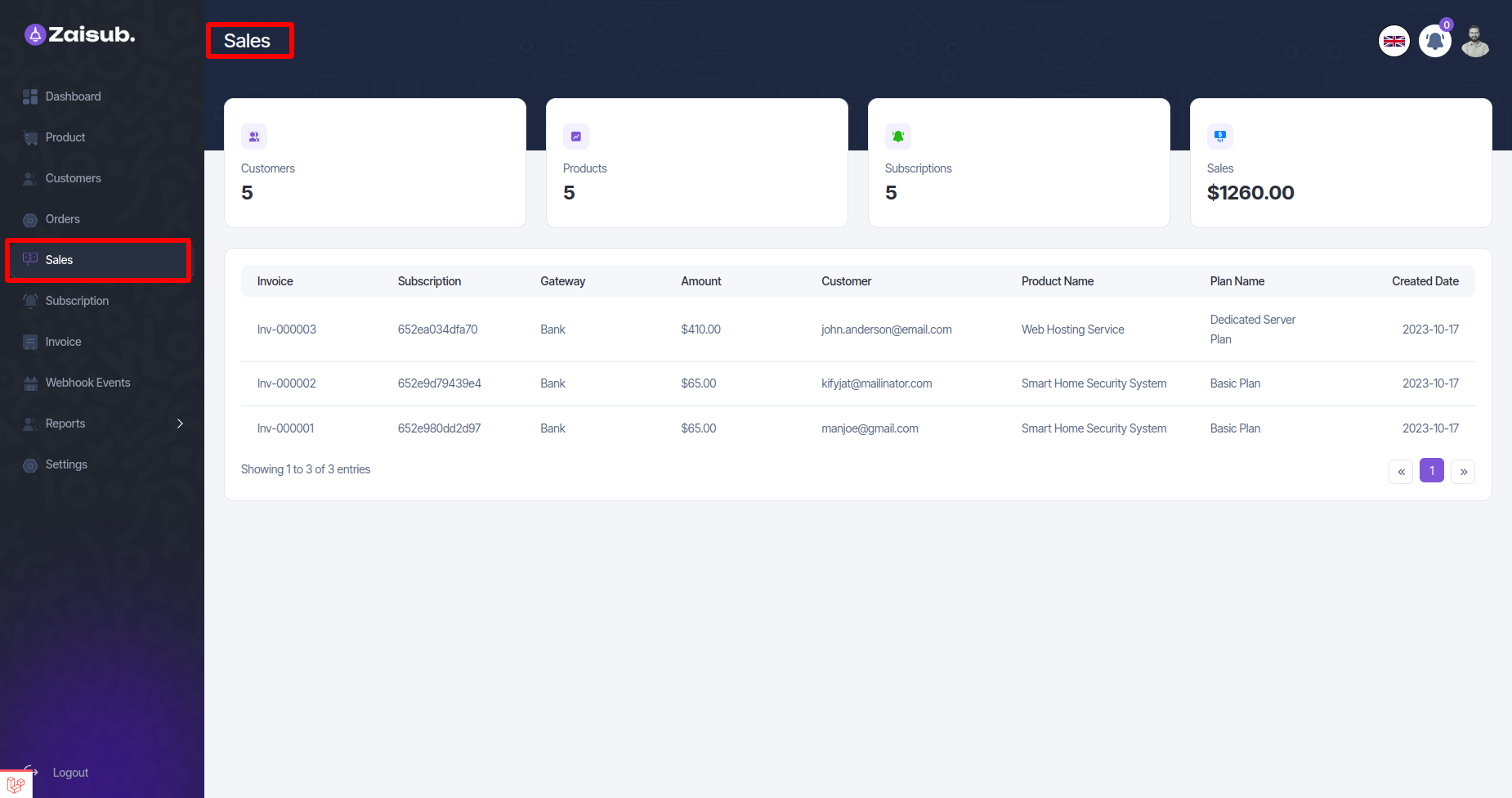
Subscription¶
- In this panel user can see all subscription history, and by custom search according to the product plan it will see the plan of that order only
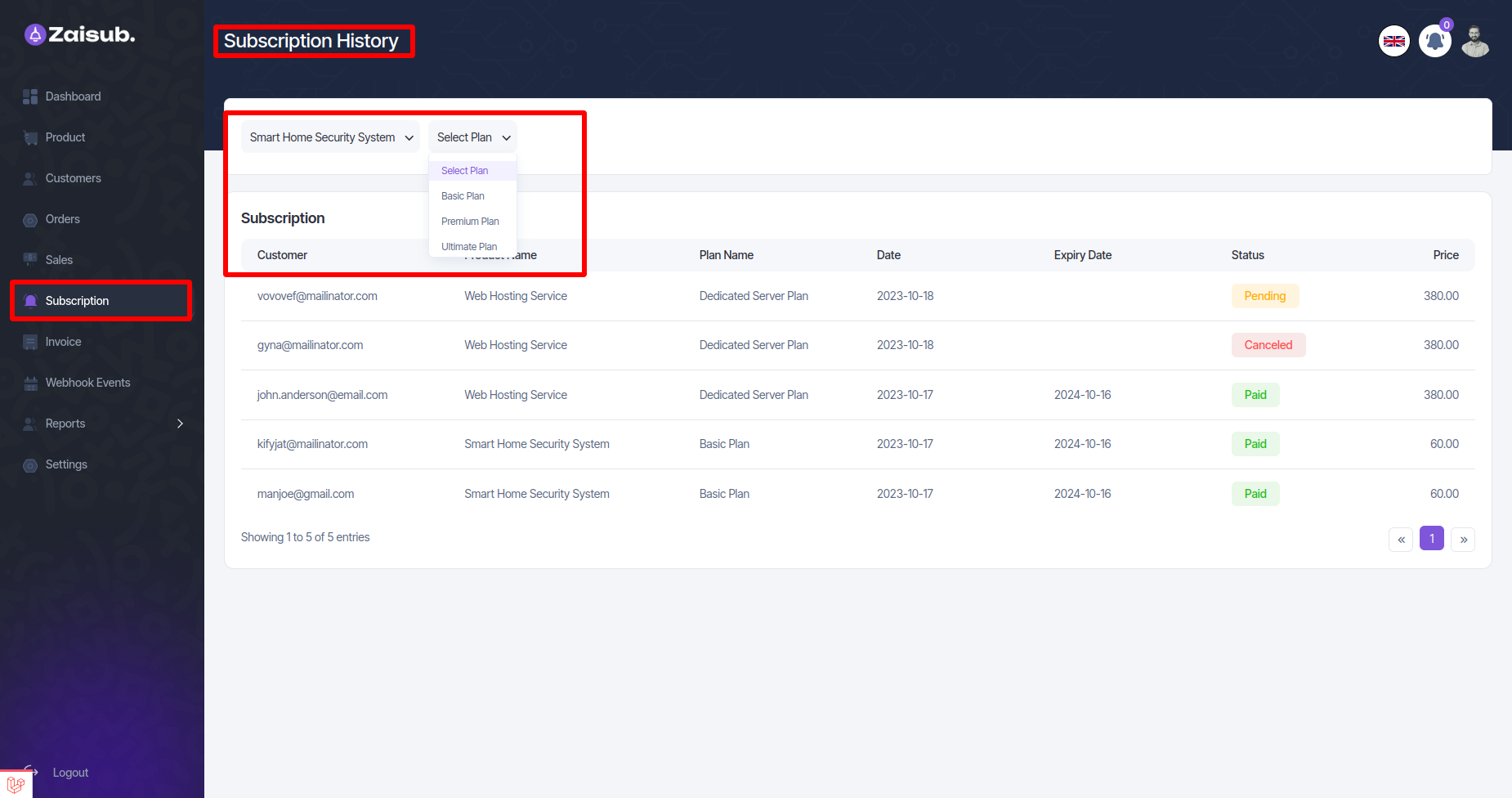
Invoice¶
- In this panel user can see all invoice history, and by custom search according to the product plan it will see the plan of that order only
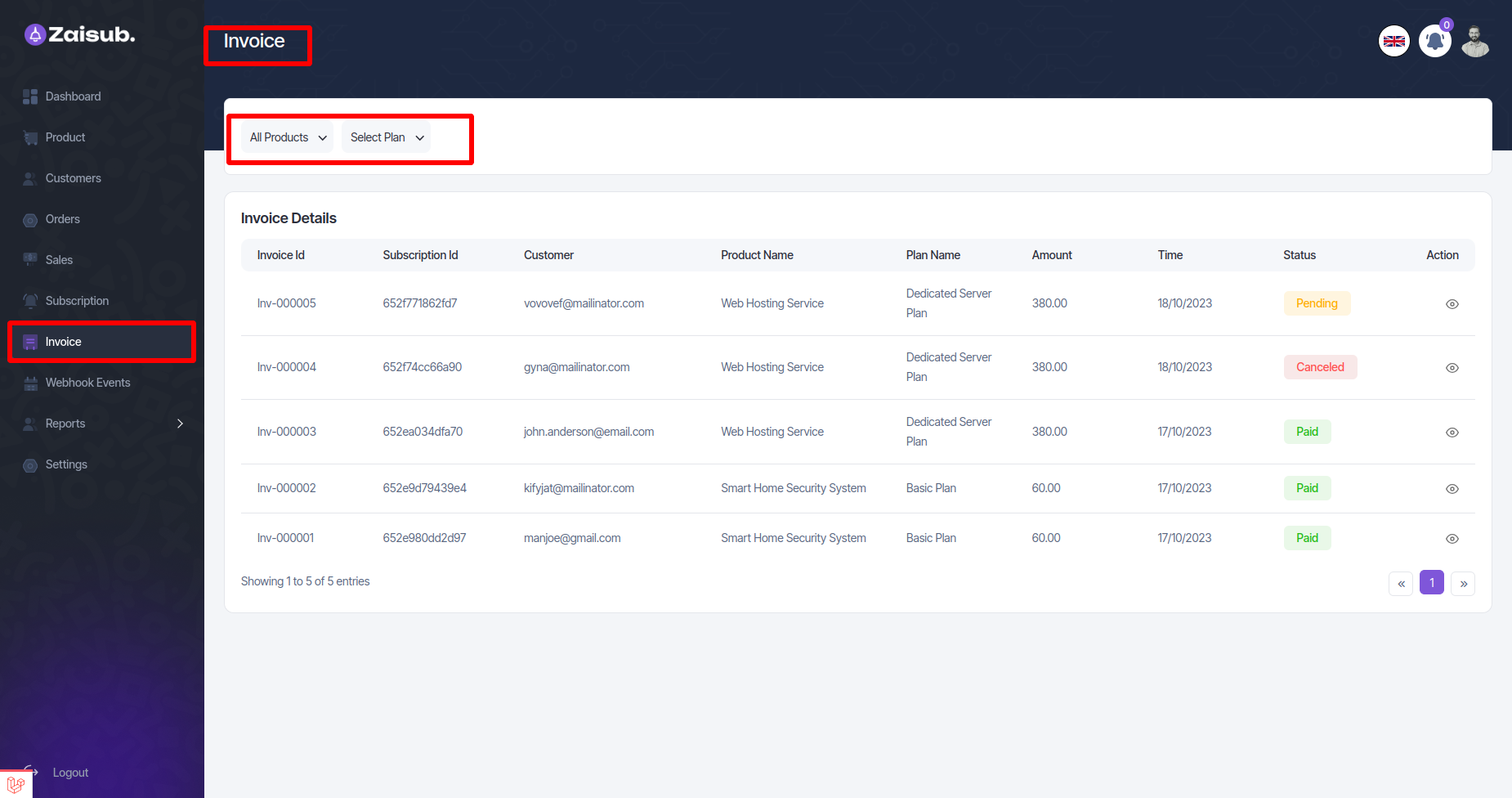
Webhook Events¶
- In this panel user can see all Webhook Events history, and by custom search according to the product plan it will see the plan of that order only
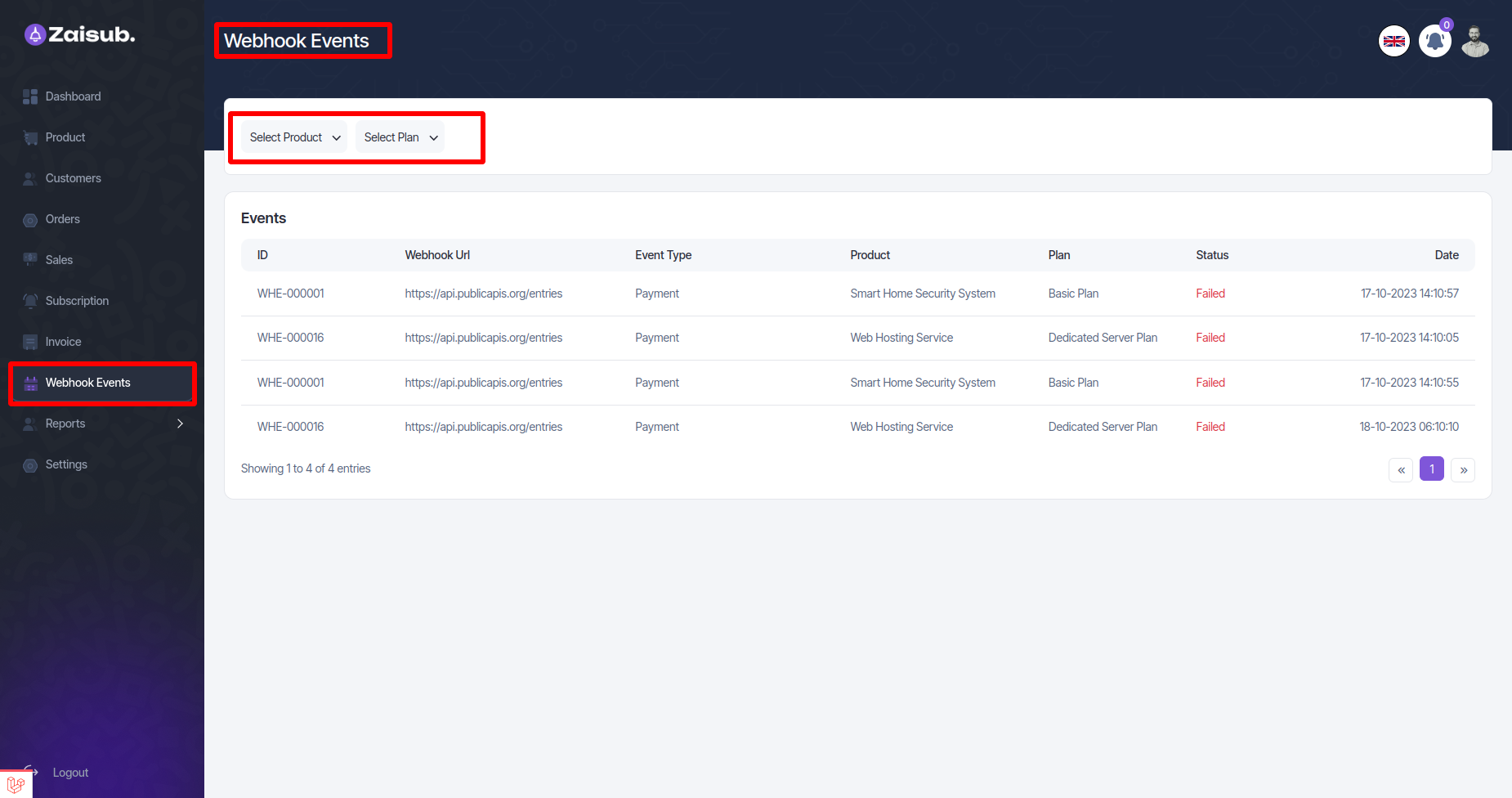
Report¶
All Products¶
- In this panel user can see All Products List, and this list can be downloaded in EXCEL, PDF
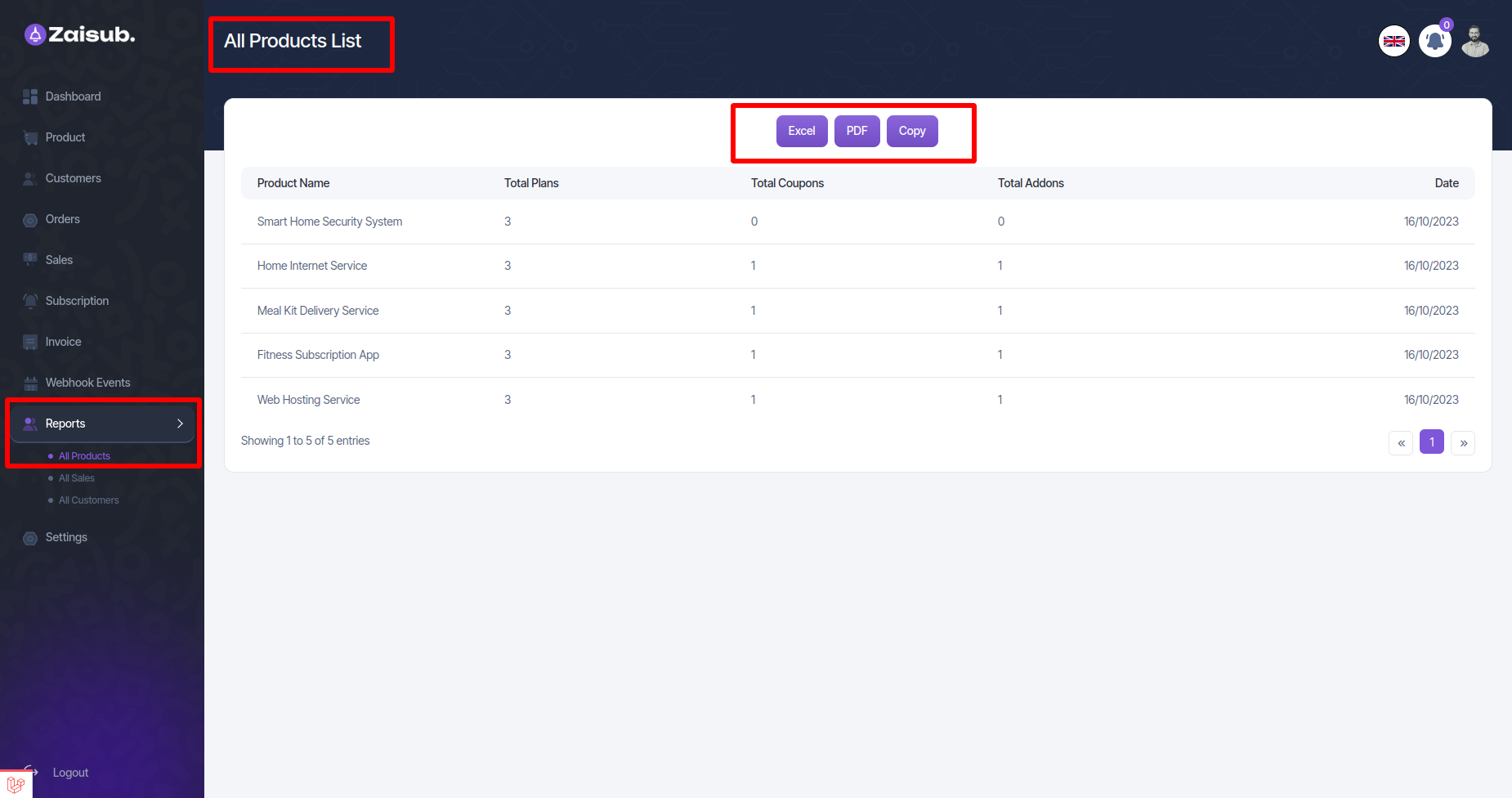
All Sales¶
- In this panel user can see All , and this list can be downloaded in EXCEL, PDF
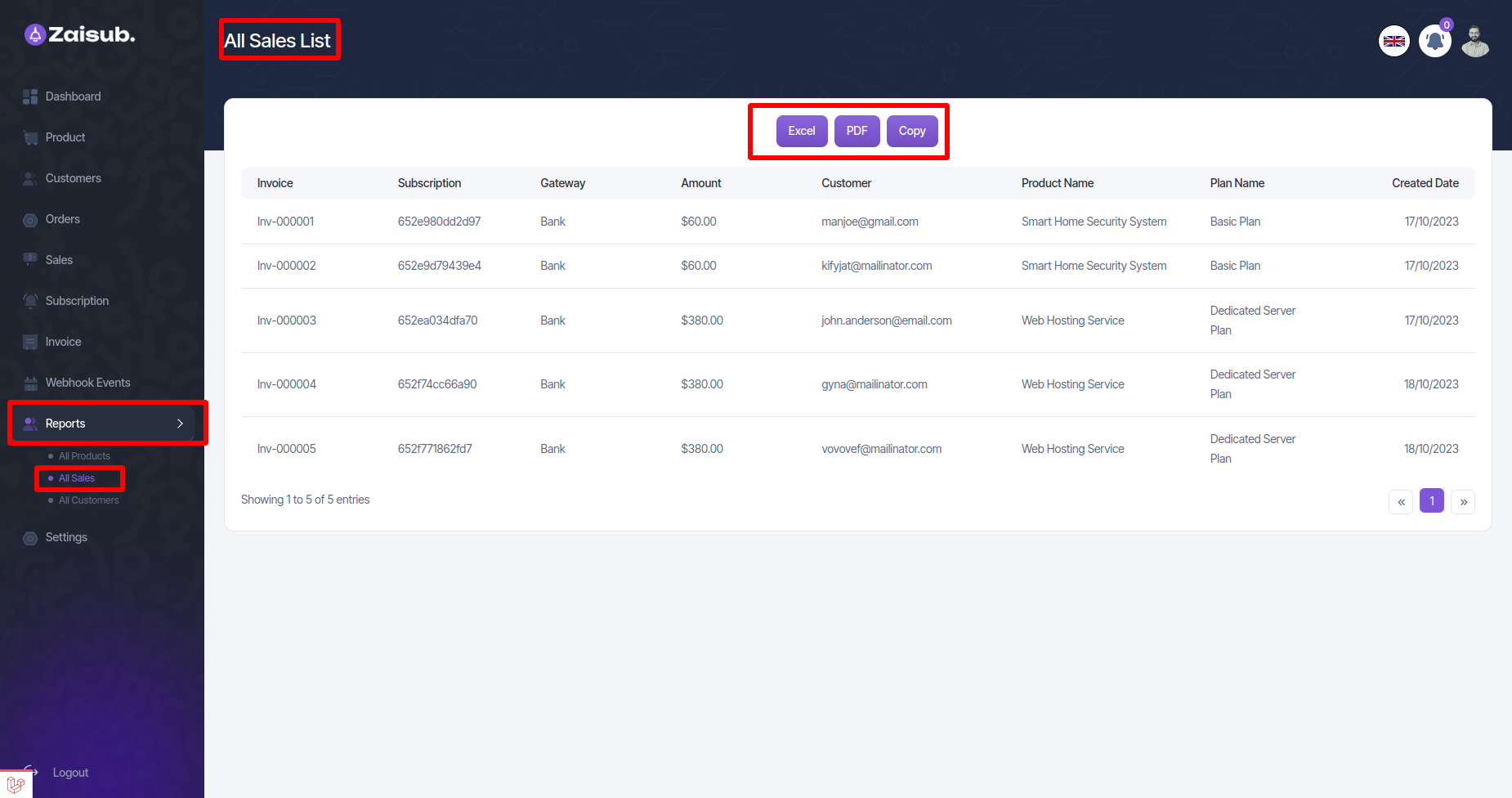
All Customer¶
- In this panel user can see All Products List, and this list can be downloaded in EXCEL, PDF
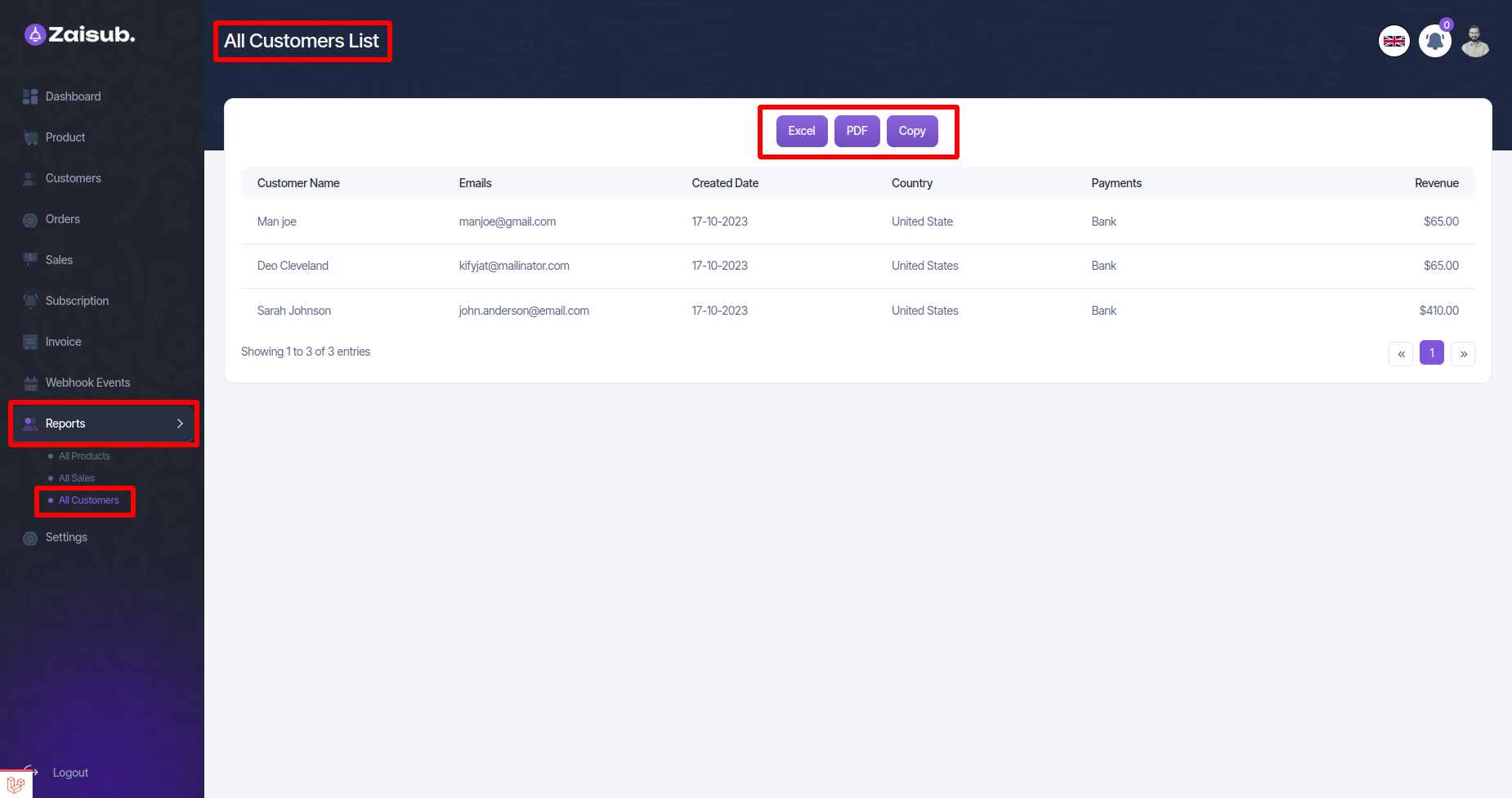
Settings¶
Account Settings¶
- In this panel, the user can update all his personal information or in Organization Details, company details can be updated and password can be changed.
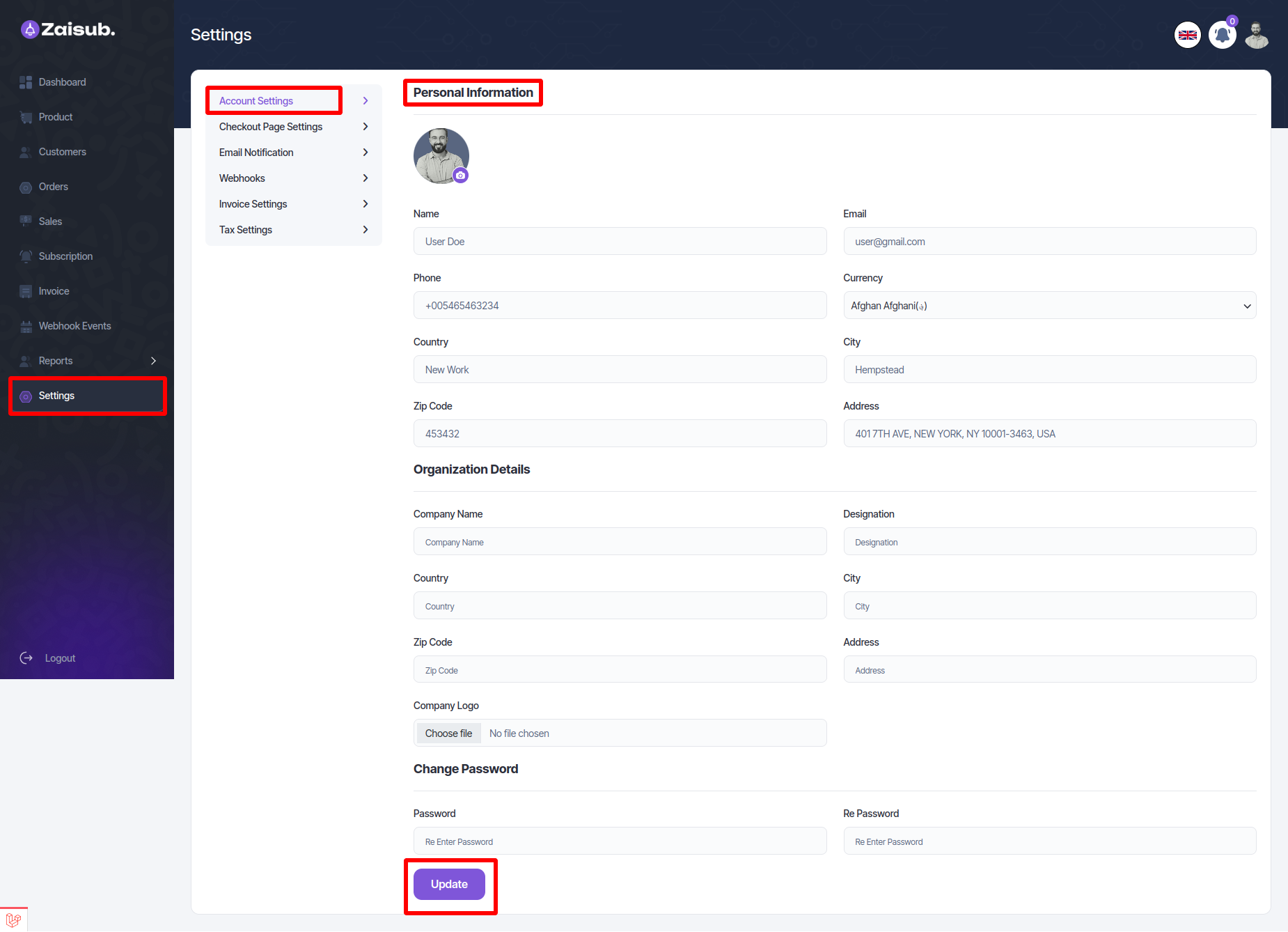
Checkout Page Settings¶
- From the Checkout Page Settings, the user can update the check out page information with the information he wants to be displayed on his check out pages.
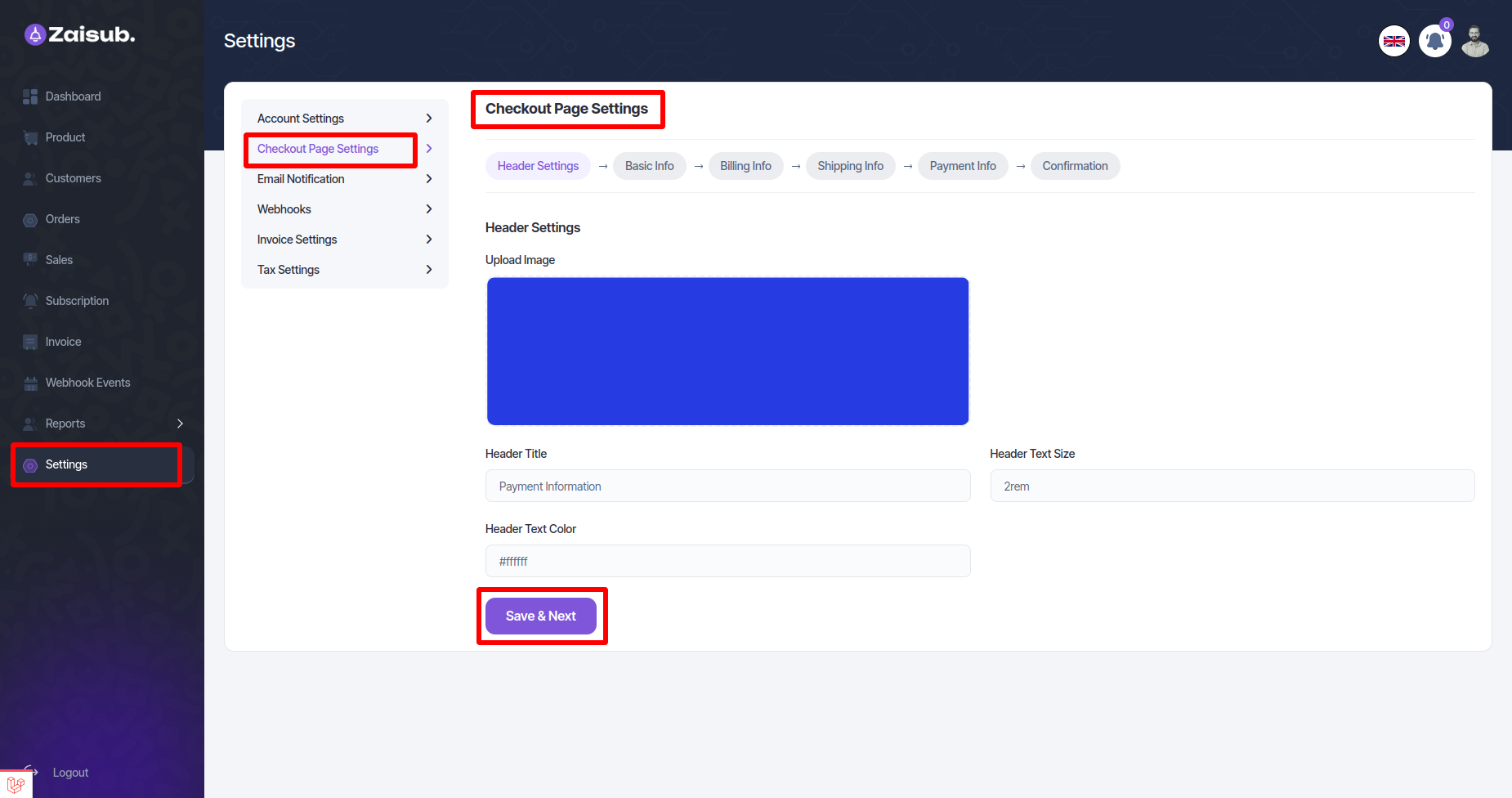
Email Template Settings¶
Successful Payment Email To Merchant,Payment Failure Email To Customer,Invoice Email To Customer, Subscription Cancellation Email To Merchant,Payment Cancellation in Email Template Settings All categories can send a mail when a task is completed if he keeps the mail status on.
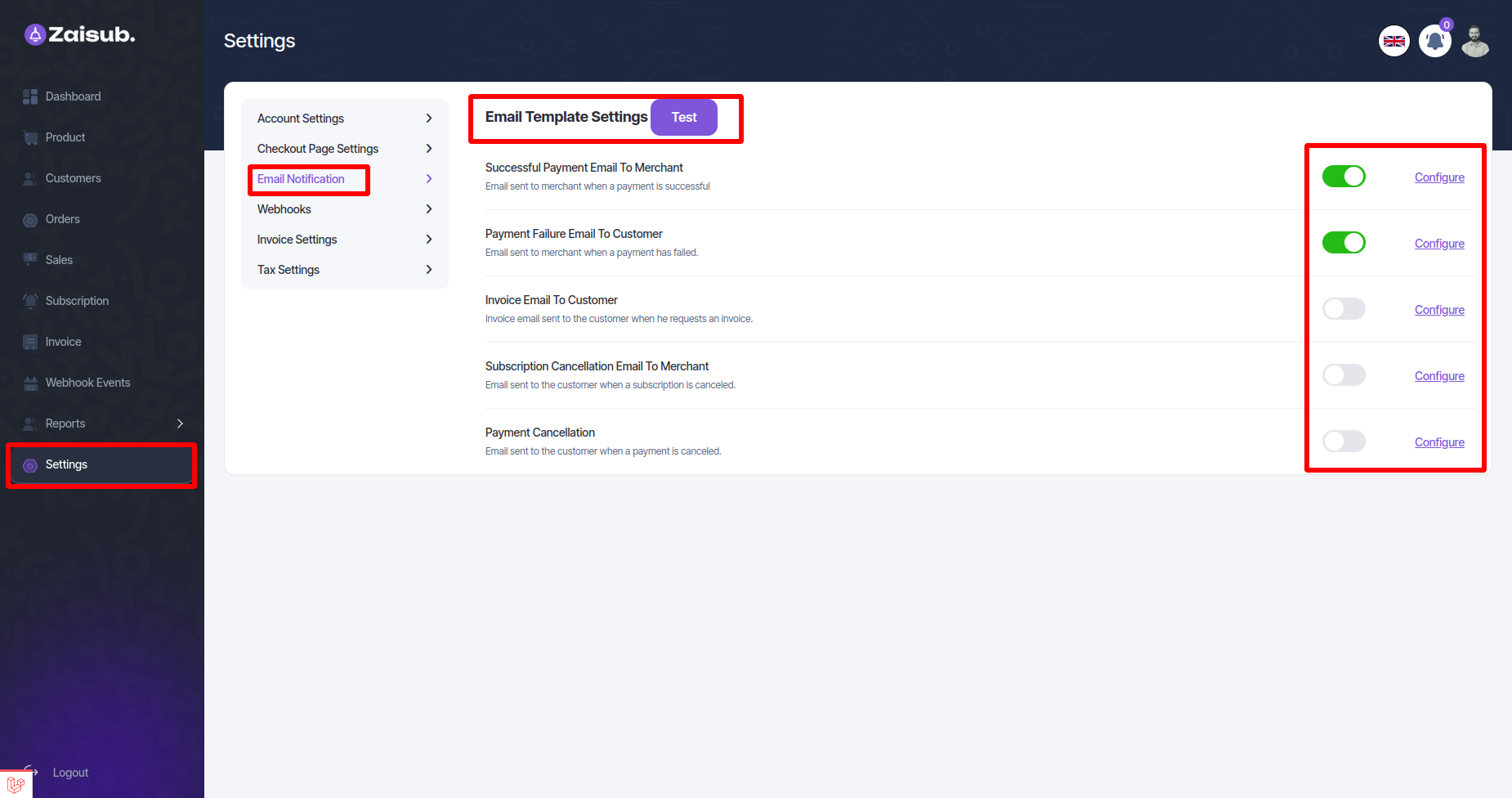
- And if he clicks on configure, he will be able to customize the mail template as he likes
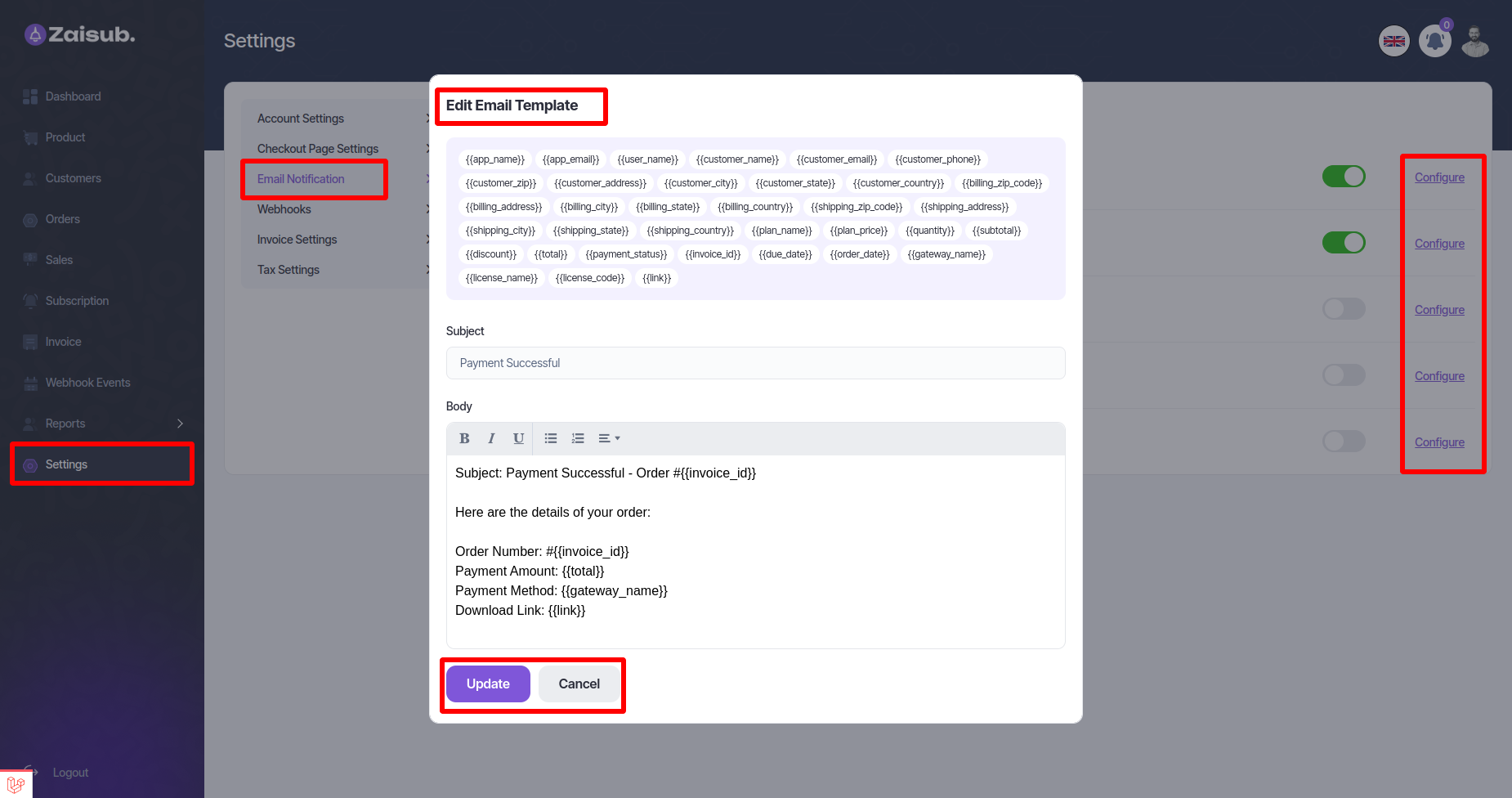
Webhook¶
- User can add and edit delete according to plan of Webhook product from Webhook
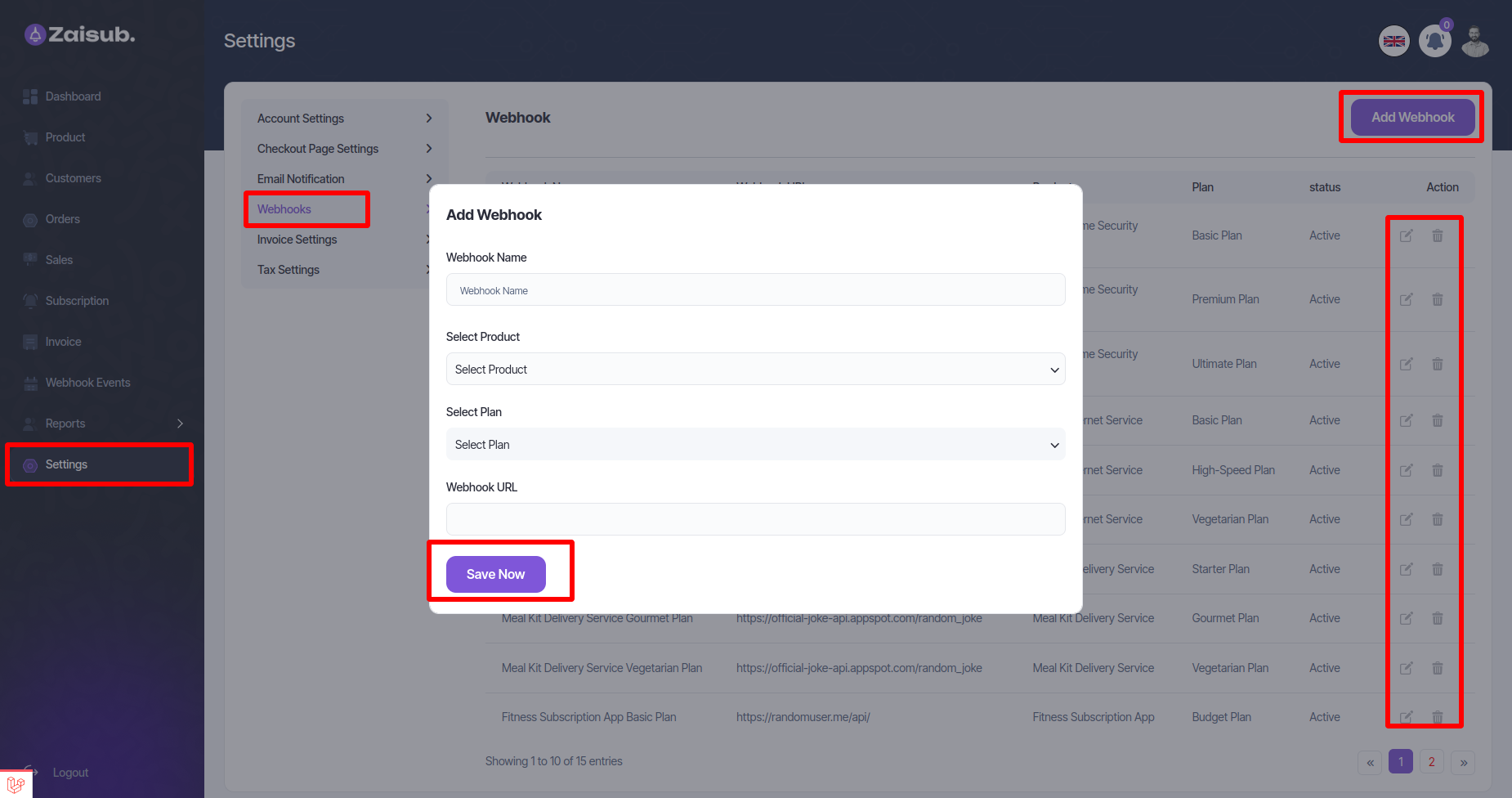
Invoice Settings¶
- User can create invoice using keywords as per his requirement from this panel
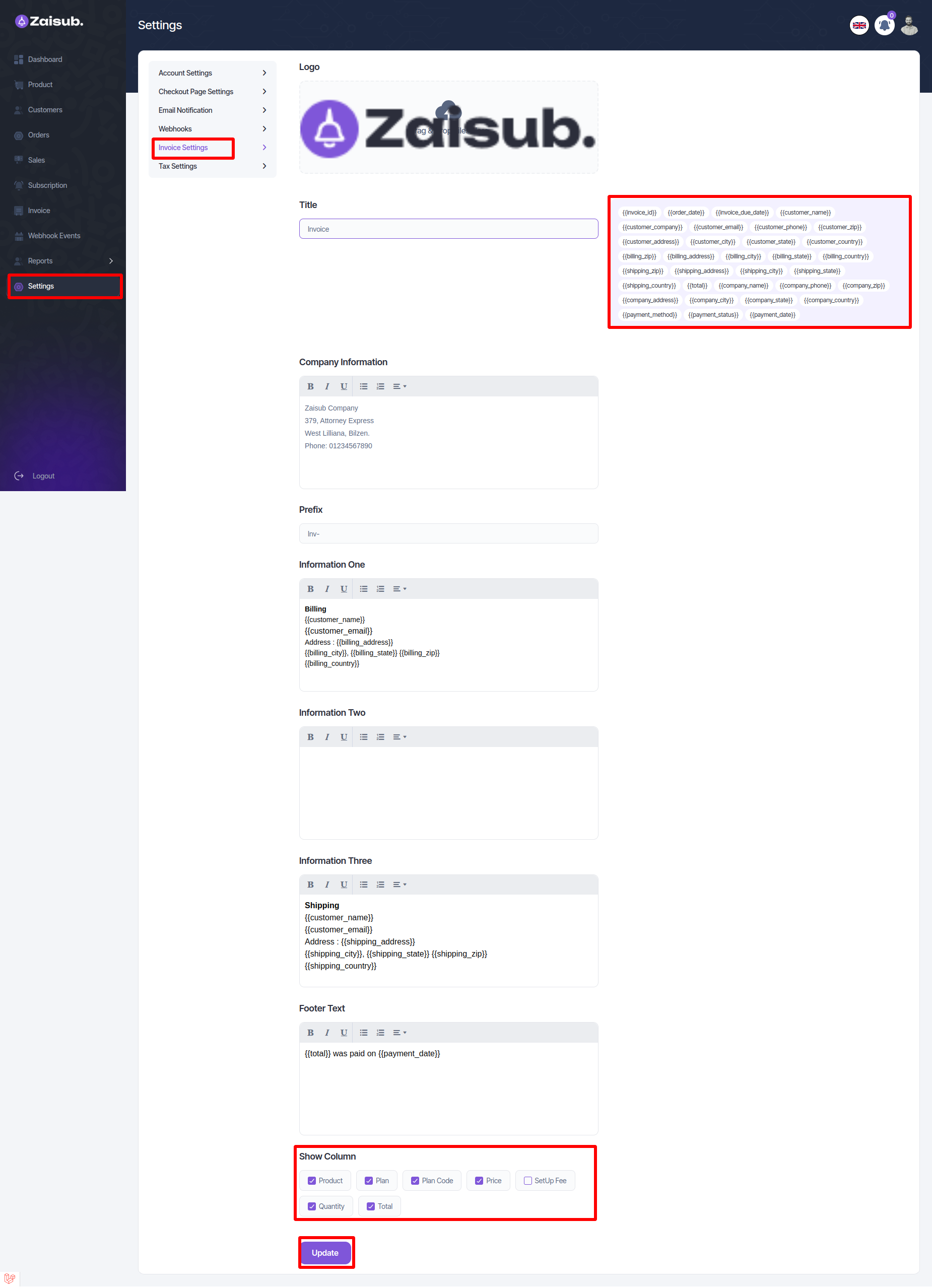
Tax Settings¶
- User can add and edit delete according to plan of Tax Settings product from Tax Settings.